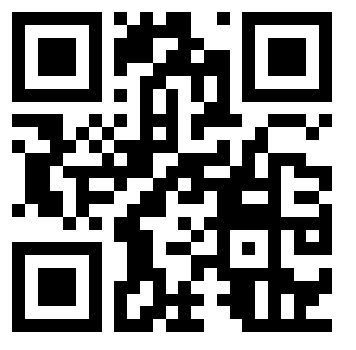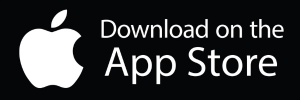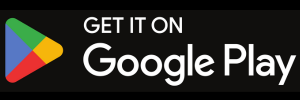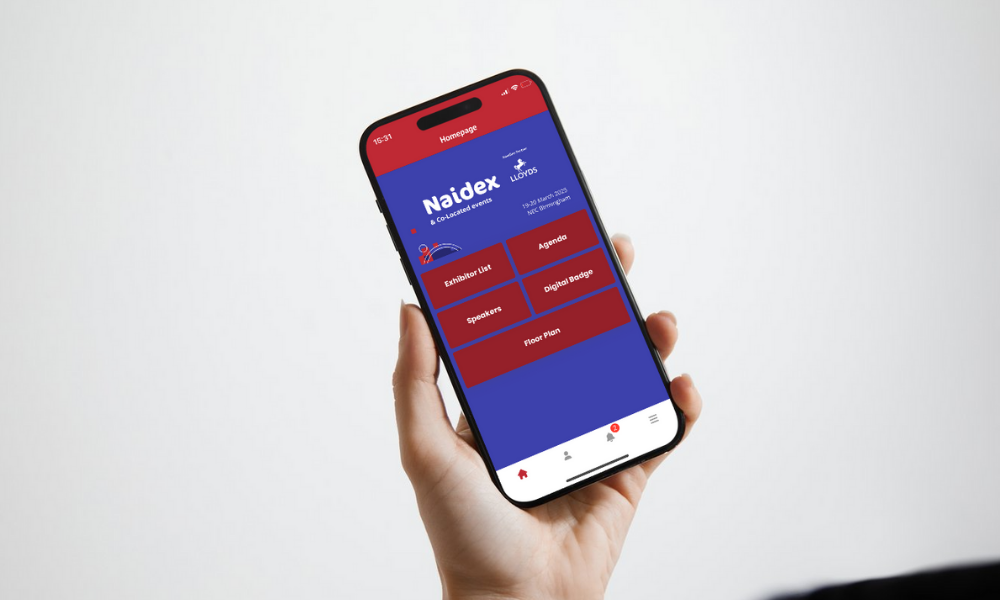The Naidex App is your ultimate tool to make the most of your participation. Here’s everything you need to know to get started and drive more value at the show.
Maximise Your Event Success with the Naidex App
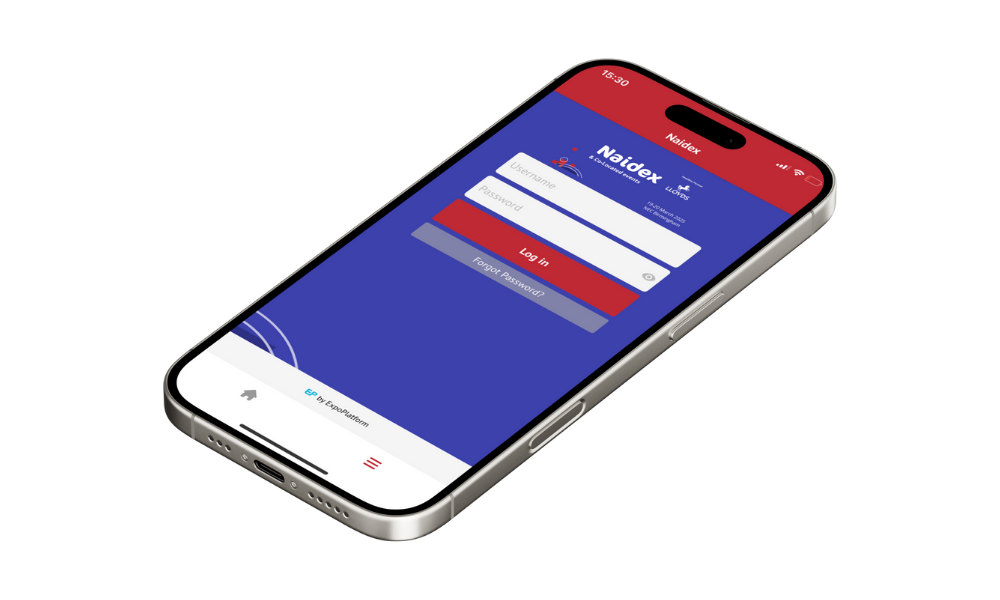
2. Logging into the Mobile App
Once you’ve downloaded the Naidex App, you’ll need to log in to access its features.
How to Log In:
- Open the app.
- Enter the email address you used to register for the event.
- You’ll be sent a one-time passcode via email. Enter this passcode in the app to gain full access.
Tip: Keep your registered email handy, and make sure to check your spam or junk folder if you don’t see the passcode in your inbox.
3. Request Meetings, See the Visitor List, and More
With the Naidex App, you can unlock a range of features designed to boost your networking and event experience:
- See the Visitor List: Browse the full list of attendees and identify key prospects you’d like to connect with.
- Request Meetings: Easily schedule meetings with visitors and exhibitors to make valuable connections before the show even starts.
- View Attendee Profiles: Get insights into visitors’ interests and areas of focus, allowing you to tailor your conversations and strategies for the event.
- Manage Your Meetings: Organise and track all your scheduled meetings in one place, ensuring a productive and well-structured day.
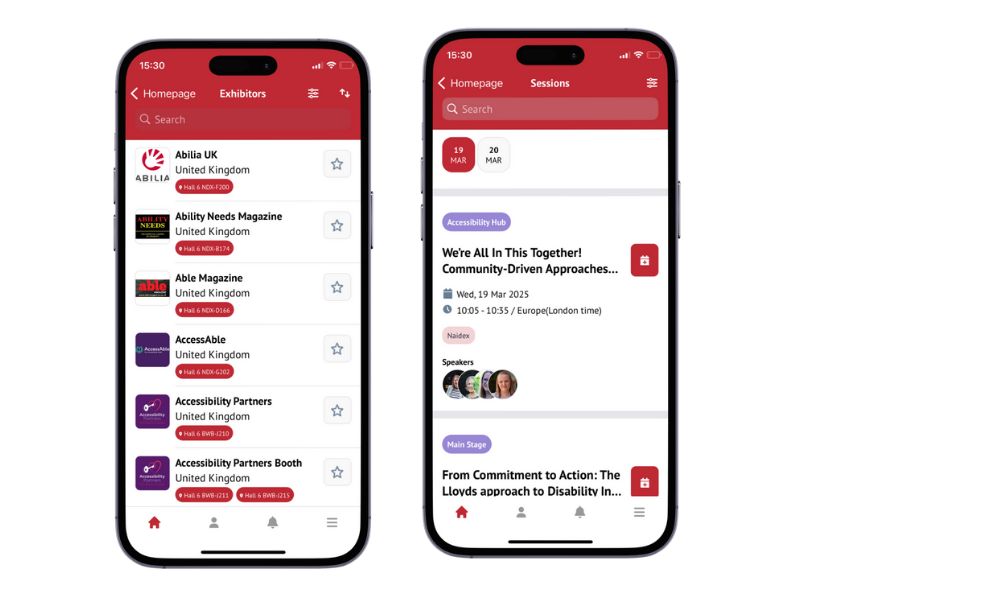
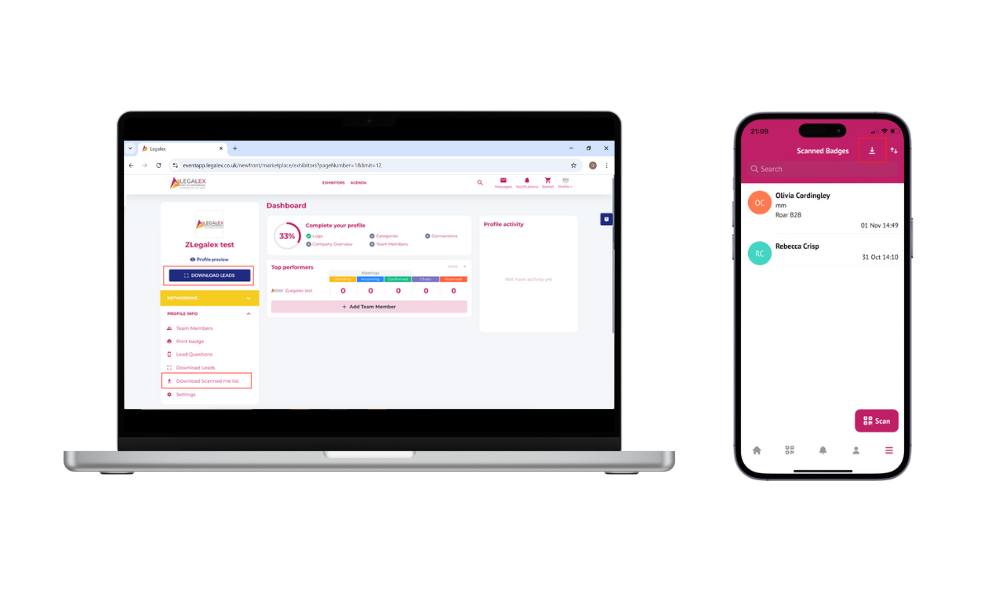
4. How to Collect Your Leads Post-Show
After the event, you can export all your scanned leads directly from the app. Here’s how:
- Step 1: Open the app and navigate to the “scanned badges” section.
- Step 2: Select the download option and receive a downloadable file via email with all the details you need to follow up and convert leads into long-term partnerships.
Tip: You can download all of your companies leads by logging into your exhibitor profile. Log in details for this separate account were sent to your lead contact.
How to Scan Visitor Badges Using the App
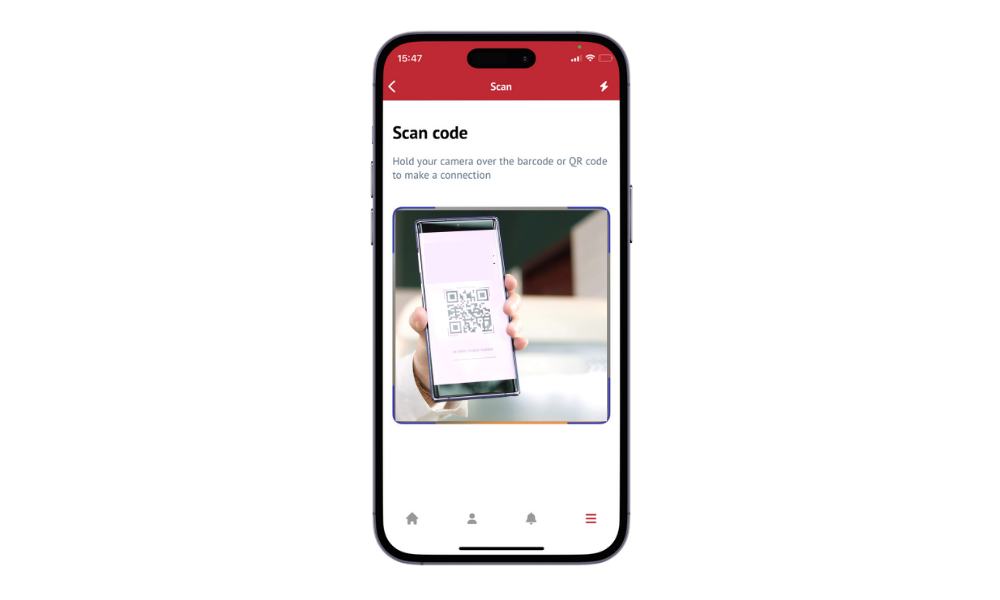
1. How to Scan Badges at the Show
Capturing leads has never been easier! Through our app, you can manage everything related to your lead scanning:
- Lead scanning is integrated within the app, so you do not need to worry about booking scanner or licences. All exhibitor team members will be able to scan badges and track leads automatically!
- Just ask your team members to follow the steps above and they will be able to scan badges.
Need Help? Common Queries and FAQs
We understand that questions can come up. Check out our FAQ section for answers to common queries, or get in touch with our support team for personalised assistance.
FAQs include:
- How do I reset my login details?
- What if I have issues with the lead scanner?
- How can I get a report of my leads?
Got more questions? Reach out to us, and our dedicated support team will be happy to help you navigate the app and get the best results from the show.
Download the app today and elevate your exhibitor experience!
FAQs
1. How do I reset my login details?
If you are having trouble logging in or need to reset your login details, click the “Forgot Password” option on the login screen. Follow the instructions to generate a one-time passcode, which will be sent to your registered email. Use this passcode to regain access to the app.
2. What should I do if I don’t receive my one-time passcode?
If your passcode doesn’t arrive, please check your spam or junk email folder. If it’s still not there, ensure that you’re using the correct email address that you registered for the event with. For further assistance, contact our support team on marketing@naidex.co.uk
3. What if I have issues with the lead scanner?
Lead scanning is fully integrated into the app. If you experience any issues, try restarting the app or ensuring your device’s camera settings allow the app access. For persistent problems, reach out to our support team for immediate help.
4.. How do I scan visitor badges at the show?
Open the app and use the built-in badge scanning feature. Aim your device’s camera at the visitor badge QR code and capture the information. Ensure your team members have downloaded the app and are logged in, so they too can scan and track leads.
5. Can all my team members use the app for badge scanning?
Yes, all exhibitor team members who have logged into the app can scan visitor badges and collect leads. Ensure everyone on your team downloads the app and follows the login process.
6. How do I export my scanned leads after the show?
To export your leads, navigate to the “Scanned Badges” section in the app. Click on the download option to receive a file via email with all your captured data. Alternatively, you can use the desktop portal to download your leads. To see and download the leads scanned by all team members you need to login to your separate exhibitor profile. Login details for this account were sent to your lead contact. If you can't find these login details email: marketing@naidex.co.uk
7. What should I do if I experience technical issues with the app?
If you encounter any technical difficulties, try closing and reopening the app or checking your internet connection. For further assistance, email marketing@naidex.co.uk or visit our support section in the app or contact our helpdesk team.
8. How can I get a report of my leads?
Lead reports are easy to generate. Once you’ve downloaded your leads from the app, you’ll receive a detailed file with all contact information and notes you’ve made. To see and download the leads scanned by all team members you need to login to your separate exhibitor profile. Login details for this account were sent to your lead contact. If you can't find these login details email: marketing@naidex.co.uk
9. Can I share the app with my colleagues?
Absolutely! Share the download links or QR code with your colleagues so they can also benefit from the app's features. Each team member should log in with the details associated with your exhibitor registration.
10. How do I request a meeting with a visitor?
You can request meetings with visitors by navigating to the delegate list section and clicking on a visitor profile, then clicking ‘Meet’.
11. Where can I find my Ezone Login Details?
Your Ezone Login details were sent to your lead contact. If you cannot locate them please contact the support team on customersuccess@naidex.co.uk
Contact us
Email us on marketing@naidex.co.uk for support.